

Does it work for you when the word is at the start or end of the title?
I found that the previous/next post’s text interferes with that because it doesn’t recognize a line break between them (at least in my testing)


Does it work for you when the word is at the start or end of the title?
I found that the previous/next post’s text interferes with that because it doesn’t recognize a line break between them (at least in my testing)

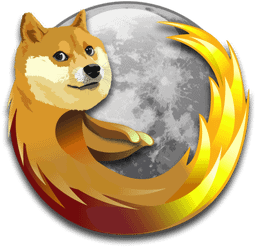
Thank you. Do you know if there’s a way to disable/bypass that behavior?


Tab Snooze - allows you to close a tab and have it reappear at a chosen time later
Media URL Timestamper - automatically inserts the current timestamp of the YouTube/Twitch video you’re watching and updates it in the history in case you accidentally close/navigate away from the page or go to a different time in the video
Feedbro - RSS reader with filtering capabilities
Redirector - auto-redirect specific URLs (for example, changing a YouTube Shorts url into a regular one, or changing Reddit links to always go to Old Reddit)
Undo Close Tab Button - adds a list of recently closed tabs to the tab context menu and allows you to restore them (including the tab’s history in the back button) (max amount = browser.sessionstore.max_tabs_undo)
Violentmonkey - using userscripts that allow you to change things on websites.
/^(Key)?(End|I|O)|(Digit|Numpad)\d$/ instead of /^(?:Digit|Numpad)\d$/ (thanks to this post), to also disable the End/I/O keys in addition to the number keys. (note: this can also be used for other sites, but you might need to change stopPropagation to stopImmediatePropagation, for example on Patreon)*.youtube.com/* then put *://*.youtube.com/* in the “@match rules” line in the settings)YouTube Comment Reader - allows you to search through the comments of a video (by clicking on the addon in the Extension menu and then clicking on the “YouTube Comment Reader” at the top or the “X Comments” at the bottom of the tooltip)
Page Shadow - allows you to use dark and light themes on sites that don’t have the option to change it.
And if you’re like me and you find that some YT videos feel too slow but 1.25x is too fast, then you can use Enhancer for YouTube’s “Playback speed” feature to have smaller speed steps. Then you can hold ctrl and use the scrollwheel (while over the video) to change the video’s speed by the amount you chose (I use 0.05 speed variation, mostly changing to 1.05x or 1.10x)
It adds a list of the most recently closed tabs to the tab context menu
Tab Snooze - allows you to close a tab and have it reappear at a chosen time later
Media URL Timestamper - automatically inserts the current timestamp of the YouTube/Twitch video you’re watching and updates it in the history in case you accidentally close/navigate away from the page or go to a different time in the video
Feedbro - RSS reader with filtering capabilities
Redirector - auto-redirect specific URLs (for example, changing a YouTube Shorts url into a regular one, or changing Reddit links to always go to Old Reddit)
Undo Close Tab Button - allows you to restore recently closed tabs including the tab’s history in the back button (max amount = browser.sessionstore.max_tabs_undo)
Violentmonkey - using userscripts that allow you to change things on websites.
/^(Key)?(End|I|O)|(Digit|Numpad)\d$/ instead of /^(?:Digit|Numpad)\d$/ (thanks to this post), to also disable the End/I/O keys in addition to the number keys.*.youtube.com/* then put *://*.youtube.com/* in the “@match rules” line in the settings)YouTube Comment Reader - allows you to search through the comments of a video (by clicking on the addon in the Extension menu and then clicking on the “YouTube Comment Reader” at the top or the “X Comments” at the bottom of the tooltip)
Page Shadow - allows you to use dark and light themes on sites that don’t have the option to change it.
And if you’re like me and you find that some YT videos feel too slow but 1.25x is too fast, then you can use Enhancer for YouTube’s “Playback speed” feature to have smaller speed steps. Then you can hold ctrl and use the scrollwheel (while over the video) to change the video’s speed by the amount you chose (I use 0.05 speed variation, mostly changing to 1.05x or 1.10x)


To add and reiterate what others have said:
Some ways to try to revert it (some have already been mentioned)
👉 Go to this page and check if you’re able to opt out of the “Redesigned Watch Page” (source)
👉 Install a userscript addon like Violentmonkey, and then use a script like Classic Youtube Layout (which is based on this script which was outdated in regards to the related videos sidebar)
@match line of the script then click on allow edits and change it from *.youtube.com/* to *://*.youtube.com/*, or install the script as it is and then put *://*.youtube.com/* in the “@match rules” line in the settings tab of the script👉 Use uBlock Origin filters like these or these
youtube.com##+js(set, yt.config_.EXPERIMENT_FLAGS.kevlar_watch_grid, false) should be enough to change the UI back for the most part👉 Use this userscript and Stylus style
👉 The addon Enhancer for YouTube (Firefox / Chrome) also reverts the UI, at least partially
👉 (might only work some times) Use the addon CustomTube - Firefox / Chrome (the default UI is from 2017 but you can choose 2021 in the settings. It’s not exactly like the one from 2023 but it’s close enough)
If you also want to change the number of videos per row in the subscription page and channels’ videos page, then you can add this uBlock Origin code to the “My filters” tab (at the end click “Apply changes”, or Ctrl+S) (this is for 6 items per row but you can change the number in the first 2 line as needed) (source 1 / source 2)
youtube.com##ytd-rich-grid-renderer:style(--ytd-rich-grid-items-per-row: 6 !important;)
youtube.com##ytd-rich-grid-renderer:style(--ytd-rich-grid-posts-per-row: 6 !important;)
youtube.com##ytd-two-column-browse-results-renderer.grid-6-columns:style(width: 100% !important;)
youtube.com##ytd-rich-grid-row, #contents.ytd-rich-grid-row:style(display:contents !important;)
youtube.com##ytd-two-column-browse-results-renderer.grid:not(.grid-disabled):style(max-width: 100% !important;)


Sure thing, here it is in a new profile, though for some reason I couldn’t get the tab height changes to work without using the browser.tabs.secondaryTextUnsupportedLocales setting


For the more advanced, you can also mess around with the userChrome.css file. To create it open a text editor and save the file as userChrome.css in the \Chrome folder in your Firefox profile folder* (make sure to restart Firefox to apply the changes)
To enable the file, enter about:config in the address bar, then accept the warning if it appears. Search for toolkit.legacyUserProfileCustomizations.stylesheets and double-click it to set it to true.
*enter about:support in the address bar, or click on the Help menu > More Troubleshooting Information, then scroll to the Profile Folder line and click on Open Folder. Usually it’s C:\Users\~USERNAME~\AppData\Roaming\Mozilla\Firefox\Profiles\~PROFILENAME~
*Note: the first 2 lines about tab height might not work if you don’t have the Playing/Muted text line in tabs disabled. To disable that line go to about:config, search for browser.tabs.secondaryTextUnsupportedLocales, and add ,en (or the relevant language that you’re using in your system) at the end of the value for it then click Enter and restart Firefox to apply the change.
Here’s the userChrome I use (compiled from different sources)
/* Tabs/Tab Bar height */
:root {
--tab-min-height: 20px !important;
--tab-max-height: 20px !important;
}
/* Menu Bar height */
#toolbar-menubar {
margin-top: 0px !important;
margin-bottom: 0px !important;
padding-top: 0px !important;
padding-bottom: 0px !important;
line-height: 22px !important;
max-height: 22px !important;
}
/* Fixing title bar buttons (close/min/max) due to shortened Menu Bar height */
#toolbar-menubar .titlebar-button {
padding-block: 1px !important;
}
/* toolbar/address bar/url bar height */
/* https://github.com/CarterSnich/firefox-xtra-compact/blob/master/chrome/userChrome.css */
toolbar#nav-bar {
max-height: 30px !important;
}
hbox#urlbar {
min-height: 22px !important;
}
hbox#urlbar:not([focused="true"]) {
max-height: 22px !important;
}
/* Menu Items height/padding */
menupopup > menu, /* this is the sub-menus/folders/containers */
menupopup > menuitem {
padding-block: 3px !important; /* above and below each item */
margin-left: 0px !important; /* margin is the outer space around an item */
padding-left: 8px !important; /* padding is the inner space inside an item */
margin-right: 0px !important;
padding-right: 7px !important; /* otherwise some text in menus gets cut off with ellipses */
}
/* the padding of the menu itself */
menupopup {
--panel-padding: 1px !important;
}
/* the text part of the item/sub-menu */
menupopup > menu > hbox, /* this is the text part of the sub-menus/folders/containers */
menupopup > menuitem > hbox {
margin-left: 0px !important;
margin-right: 8px !important; /* otherwise some text in menus gets cut off with ellipses */
}
menuseparator {
padding-block: 0px !important;
}
:root{
--arrowpanel-menuitem-padding: 1px 1px !important;
--arrowpanel-menuitem-margin-inline: 1px !important;
--arrowpanel-menuitem-padding-block: 1px !important;
--panel-separator-margin-horizontal: 1px !important;
--panel-subview-body-padding-block: 1px !important;
}
/*(The 2nd number in the first line refers to the left side and right side of the item)*/
/* Spacing/padding around addons icons in the toolbar/urlbar */
:root {
--toolbarbutton-outer-padding: 0px !important;
--toolbarbutton-inner-padding: 7px !important;
}
.toolbaritem-combined-buttons:not([widget-type='button-and-view']),
.toolbaritem-menu-buttons {
margin-inline: 0px !important;
margin-inline-start: 0px !important;
margin-inline-end: 0px !important;
}
#tabs-newtab-button {
padding-left: 3px !important;
}


For the more advanced, you can also mess around with the userChrome.css file. To create it open a text editor and save the file as userChrome.css in the \Chrome folder in your Firefox profile folder* (make sure to restart Firefox to apply the changes)
To enable the file, enter about:config in the address bar, then accept the warning if it appears. Search for toolkit.legacyUserProfileCustomizations.stylesheets and double-click it to set it to true.
*enter about:support in the address bar, or click on the Help menu > More Troubleshooting Information, then scroll to the Profile Folder line and click on Open Folder. Usually it’s C:\Users\~USERNAME~\AppData\Roaming\Mozilla\Firefox\Profiles\~PROFILENAME~
*Note: the first 2 lines about tab height might not work if you don’t have the Playing/Muted text line in tabs disabled. To disable that line go to about:config, search for browser.tabs.secondaryTextUnsupportedLocales, and add ,en (or the relevant language that you’re using in your system) at the end of the value for it then click Enter and restart Firefox to apply the change.
Here’s the userChrome I use (compiled from different sources)
/* Tabs/Tab Bar height */
:root {
--tab-min-height: 20px !important;
--tab-max-height: 20px !important;
}
/* Menu Bar height */
#toolbar-menubar {
margin-top: 0px !important;
margin-bottom: 0px !important;
padding-top: 0px !important;
padding-bottom: 0px !important;
line-height: 22px !important;
max-height: 22px !important;
}
/* Fixing title bar buttons (close/min/max) due to shortened Menu Bar height */
#toolbar-menubar .titlebar-button {
padding-block: 1px !important;
}
/* toolbar/address bar/url bar height */
/* https://github.com/CarterSnich/firefox-xtra-compact/blob/master/chrome/userChrome.css */
toolbar#nav-bar {
max-height: 30px !important;
}
hbox#urlbar {
min-height: 22px !important;
}
hbox#urlbar:not([focused="true"]) {
max-height: 22px !important;
}
/* Menu Items height/padding */
menupopup > menu, /* this is the sub-menus/folders/containers */
menupopup > menuitem {
padding-block: 3px !important; /* above and below each item */
margin-left: 0px !important; /* margin is the outer space around an item */
padding-left: 8px !important; /* padding is the inner space inside an item */
margin-right: 0px !important;
padding-right: 7px !important; /* otherwise some text in menus gets cut off with ellipses */
}
/* the padding of the menu itself */
menupopup {
--panel-padding: 1px !important;
}
/* the text part of the item/sub-menu */
menupopup > menu > hbox, /* this is the text part of the sub-menus/folders/containers */
menupopup > menuitem > hbox {
margin-left: 0px !important;
margin-right: 8px !important; /* otherwise some text in menus gets cut off with ellipses */
}
menuseparator {
padding-block: 0px !important;
}
:root{
--arrowpanel-menuitem-padding: 1px 1px !important;
--arrowpanel-menuitem-margin-inline: 1px !important;
--arrowpanel-menuitem-padding-block: 1px !important;
--panel-separator-margin-horizontal: 1px !important;
--panel-subview-body-padding-block: 1px !important;
}
/*(The 2nd number in the first line refers to the left side and right side of the item)*/
/* Spacing/padding around addons icons in the toolbar/urlbar */
:root {
--toolbarbutton-outer-padding: 0px !important;
--toolbarbutton-inner-padding: 7px !important;
}
.toolbaritem-combined-buttons:not([widget-type='button-and-view']),
.toolbaritem-menu-buttons {
margin-inline: 0px !important;
margin-inline-start: 0px !important;
margin-inline-end: 0px !important;
}
#tabs-newtab-button {
padding-left: 3px !important;
}


Sorry, it was unclear in my comment. By “it’s actually part of the Mozilla Corporation” I was referring to Firefox, not Mozilla Foundation


for anybody that wants to disable it, go to the settings and search for “Allow websites to perform privacy-preserving ad measurement”
(or through the dom.private-attribution.submission.enabled flag in about:config)
https://support.mozilla.org/en-US/kb/privacy-preserving-attribution


for anybody that wants to disable it, go to the settings and search for “Allow websites to perform privacy-preserving ad measurement”
(or through the dom.private-attribution.submission.enabled flag in about:config)
https://support.mozilla.org/en-US/kb/privacy-preserving-attribution


Just adding that as I understand this, donations to the Mozilla Foundation cannot go towards Firefox, because it’s [edit: Firefox is] actually part of the Mozilla Corporation. To help with funding Firefox people can consider purchasing the Corporation’s other products (VPN/Relay/Monitor), or purchasing merch.
See more here on the AMA on Reddit, and this thread


It can be 👍
I also didn’t have a need for it and wanted to disable it and I found browser.tabs.hoverPreview.enabled in about:config (set it to false to disable).
There’s also browser.tabs.hoverPreview.showThumbnails to only disable the image preview but not the new layout of the tooltip (there’s also a corresponding option for it in the main settings)


On the humorous side:
On the humorous side:
A lot of this was already covered but here’s what I have: